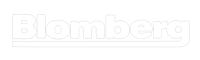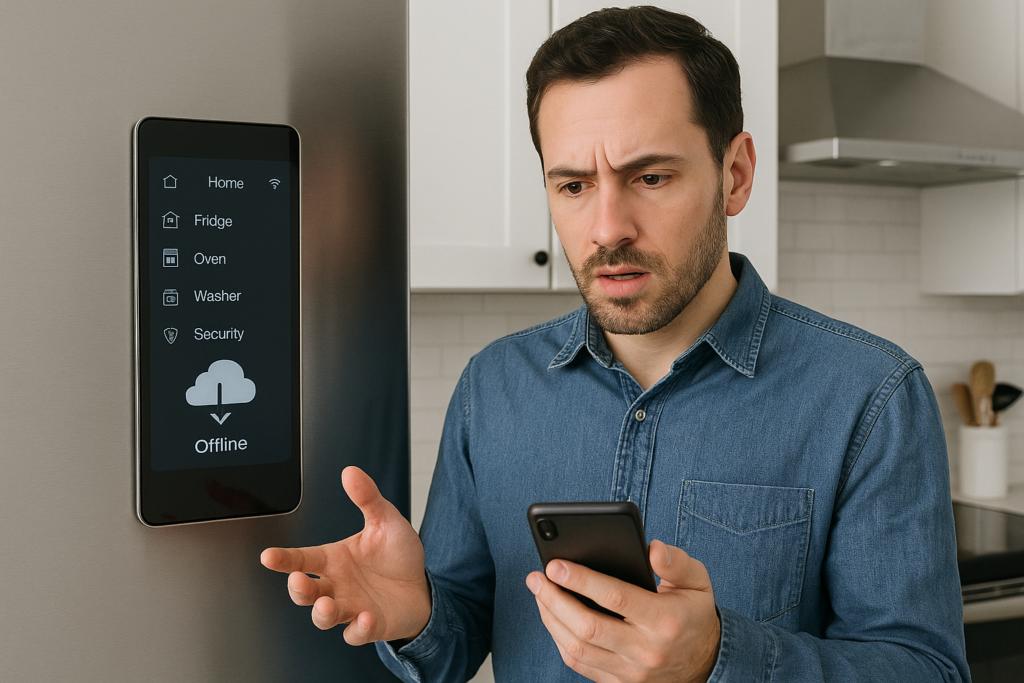Smart appliances have revolutionized modern homes, offering convenience, efficiency, and remote control through Wi-Fi, Bluetooth, or other connectivity protocols. From refrigerators that notify you when groceries are low to washing machines you can start from your smartphone, these devices promise seamless integration into our daily lives. However, connectivity issues can disrupt their functionality, leaving users frustrated. This comprehensive guide explores the common causes of smart appliance connectivity problems, troubleshooting steps, and preventive measures to ensure your devices stay connected. Whether you're a homeowner in North Vancouver or beyond, this article will equip you with the knowledge to keep your smart appliances running smoothly.
The Rise of Smart Appliances
Smart appliances are household devices embedded with sensors, software, and connectivity features that allow them to communicate with other devices, apps, or cloud services. Examples include smart refrigerators, ovens, dishwashers, washing machines, and even coffee makers. According to a 2023 report by Statista, the global smart home market is expected to reach $135 billion by 2025, with smart appliances being a significant driver of this growth. In North Vancouver, where modern homes increasingly adopt smart technology, these devices are becoming staples in kitchens and laundry rooms.
The appeal of smart appliances lies in their ability to save time, reduce energy consumption, and provide real-time updates. For instance, a smart thermostat can optimize heating based on your schedule, while a smart dishwasher can notify you when a cycle is complete. However, these benefits depend on reliable connectivity. When connections falter, the "smart" features become inaccessible, turning cutting-edge appliances into basic machines.
Common Connectivity Issues with Smart Appliances
Smart appliance connectivity issues can stem from various sources, including network problems, device configuration errors, or external interferences. Below are the most frequent issues users encounter:
1. Wi-Fi Network Instability
Most smart appliances rely on Wi-Fi to connect to the internet or a home network. Weak or unstable Wi-Fi signals, network congestion, or router malfunctions can prevent appliances from maintaining a stable connection. For example, a smart refrigerator in a basement may struggle to connect if the router is on the second floor.
2. Incorrect Network Configuration
Smart appliances often require specific network settings, such as a 2.4 GHz Wi-Fi band, to function correctly. Many modern routers offer dual-band (2.4 GHz and 5 GHz) networks, but some appliances are incompatible with the 5 GHz band, leading to connection failures.
3. Outdated Firmware or Software
Smart appliances run on firmware that needs periodic updates to maintain compatibility with apps, routers, and security protocols. Outdated firmware can cause connectivity drops or prevent the appliance from pairing with your smartphone.
4. App-Related Problems
The mobile apps used to control smart appliances can also be a source of issues. Bugs, outdated app versions, or improper setup can hinder communication between the app and the appliance.
5. Interference from Other Devices
Household devices like cordless phones, microwave ovens, or Bluetooth gadgets can interfere with Wi-Fi signals, especially on the 2.4 GHz band, disrupting appliance connectivity.
6. Account or Authentication Issues
Some smart appliances require user accounts for cloud-based features. Incorrect login credentials, expired sessions, or server outages can prevent access to remote controls or notifications.
7. Hardware Malfunctions
In rare cases, the appliance’s internal Wi-Fi module or antenna may be faulty, requiring professional repair or replacement.
Step-by-Step Troubleshooting Guide
When your smart appliance refuses to connect, a systematic approach can help identify and resolve the issue. Follow these steps to troubleshoot connectivity problems effectively:
Step 1: Verify Wi-Fi Signal Strength
- Check Signal Coverage: Ensure the appliance is within the Wi-Fi router’s range. Walls, floors, and large metal objects (like refrigerators) can weaken signals.
- Test Other Devices: Confirm that other devices (e.g., smartphones or laptops) can connect to the Wi-Fi network from the appliance’s location.
- Solution: If the signal is weak, move the router closer to the appliance, use a Wi-Fi range extender, or install a mesh network system for better coverage.
Step 2: Confirm Network Compatibility
- Check Wi-Fi Band: Verify that your router is broadcasting a 2.4 GHz network, as most smart appliances do not support 5 GHz. Check your router’s settings or consult its manual.
- Disable 5 GHz Temporarily: If your router combines 2.4 GHz and 5 GHz under one network name (SSID), temporarily disable the 5 GHz band during setup.
- Solution: Create a separate 2.4 GHz SSID in your router settings to avoid confusion. Reconnect the appliance to this network.
Step 3: Restart Devices
- Power Cycle the Appliance: Unplug the appliance for 1–2 minutes, then plug it back in. This resets the internal Wi-Fi module.
- Restart the Router: Turn off the router, wait 30 seconds, and turn it back on to refresh the network.
- Solution: After restarting, attempt to reconnect the appliance to the network using the manufacturer’s app or setup process.
Step 4: Update Firmware and Apps
- Check for Firmware Updates: Use the appliance’s app or control panel to check for firmware updates. Follow the manufacturer’s instructions to install them.
- Update the App: Ensure the app on your smartphone or tablet is the latest version. Check the App Store or Google Play for updates.
- Solution: If updates are unavailable or fail to install, visit the manufacturer’s website for manual update files or contact their support team.
Step 5: Reconfigure the Appliance
- Reset Network Settings: Most smart appliances have a factory reset option for network settings. Refer to the user manual to perform this reset, then reconnect the appliance to your Wi-Fi.
- Re-pair with the App: Delete the appliance from the app, then re-add it by following the initial setup process.
- Solution: Ensure your smartphone is connected to the same Wi-Fi network (2.4 GHz) as the appliance during setup.
Step 6: Minimize Interference
- Identify Interference Sources: Move cordless phones, Bluetooth devices, or microwaves away from the appliance and router.
- Change Wi-Fi Channel: Log in to your router’s admin panel and switch to a less congested Wi-Fi channel (e.g., channels 1, 6, or 11 for 2.4 GHz).
- Solution: If interference persists, consider upgrading to a router with advanced interference management features.
Step 7: Verify Account and Server Status
- Check Login Credentials: Ensure you’re using the correct username and password for the appliance’s app or cloud service.
- Confirm Server Status: Visit the manufacturer’s website or social media for announcements about server outages or maintenance.
- Solution: If the server is down, wait for it to be restored. For account issues, reset your password or contact customer support.
Step 8: Test for Hardware Issues
- Inspect the Appliance: If all else fails, the issue may be hardware-related. Check for physical damage to the appliance’s Wi-Fi antenna (if external).
- Contact Support: Reach out to the manufacturer or a local appliance repair service, such as North Vancouver Appliances, for professional diagnostics.
- Solution: A technician can test the Wi-Fi module and recommend repairs or replacements.
Preventive Measures for Reliable Connectivity
To minimize future connectivity issues, adopt these best practices:
1. Optimize Your Wi-Fi Network
- Position the Router Strategically: Place the router in a central, elevated location free from obstructions.
- Upgrade Your Router: Invest in a modern router with dual-band support and advanced features like beamforming for better signal direction.
- Use a Mesh Network: For larger homes in North Vancouver, a mesh Wi-Fi system ensures consistent coverage across multiple floors and rooms.
2. Regular Maintenance
- Schedule Firmware Updates: Check for firmware updates every few months to keep your appliances compatible with the latest protocols.
- Monitor App Updates: Enable automatic app updates on your smartphone to ensure you’re always using the latest version.
3. Secure Your Network
- Use Strong Passwords: Protect your Wi-Fi network with a strong, unique password to prevent unauthorized access.
- Enable WPA3 Security: If your router supports WPA3, enable it for enhanced security and better performance.
- Guest Network for Visitors: Create a separate guest network to isolate visitor devices from your smart appliances.
4. Document Setup Details
- Save Network Information: Keep a record of your Wi-Fi SSID, password, and appliance login credentials for easy reference.
- Store Manuals: Retain user manuals or download digital copies from the manufacturer’s website for troubleshooting guidance.
5. Professional Support
- Partner with Local Experts: For complex issues, rely on trusted repair services like North Vancouver Appliances. Their technicians are experienced in diagnosing and fixing smart appliance connectivity problems.
When to Seek Professional Help
While many connectivity issues can be resolved at home, some situations require expert intervention. Contact a professional if:
- The appliance’s Wi-Fi module is faulty or damaged.
- Firmware updates fail repeatedly or are unavailable.
- The issue persists after exhausting all troubleshooting steps.
- You’re uncomfortable modifying router settings or performing resets.
In North Vancouver, North Vancouver Appliances offers specialized repair services for smart appliances, including connectivity diagnostics. Their team can handle brands like Samsung, LG, Bosch, and more, ensuring your devices are back online quickly.
Future Trends in Smart Appliance Connectivity
As smart appliances evolve, manufacturers are addressing connectivity challenges with innovative solutions. Emerging trends include:
- Matter Protocol: This universal smart home standard, supported by companies like Google, Apple, and Amazon, aims to improve device interoperability and simplify setup.
- Wi-Fi 6 and 6E: Newer Wi-Fi standards offer faster speeds, lower latency, and better handling of multiple devices, reducing congestion.
- AI-Driven Diagnostics: Future appliances may feature built-in diagnostics that automatically detect and resolve connectivity issues.
- Offline Functionality: Manufacturers are developing appliances with limited offline capabilities, ensuring basic functions remain accessible during network outages.
By staying informed about these advancements, North Vancouver homeowners can make smarter purchasing decisions and future-proof their homes.
Conclusion
Smart appliances offer unparalleled convenience, but connectivity issues can undermine their potential. By understanding the common causes—such as Wi-Fi instability, incorrect configurations, or outdated firmware—you can troubleshoot problems effectively. Follow the step-by-step guide to diagnose and resolve issues, and adopt preventive measures to maintain reliable connections. For persistent problems, trust local experts like North Vancouver Appliances to provide professional support. With the right knowledge and resources, you can ensure your smart appliances remain connected, efficient, and integral to your modern home.
For more tips on maintaining your appliances or to schedule a repair, visit northvancouverappliances.ca. Stay connected, stay smart!